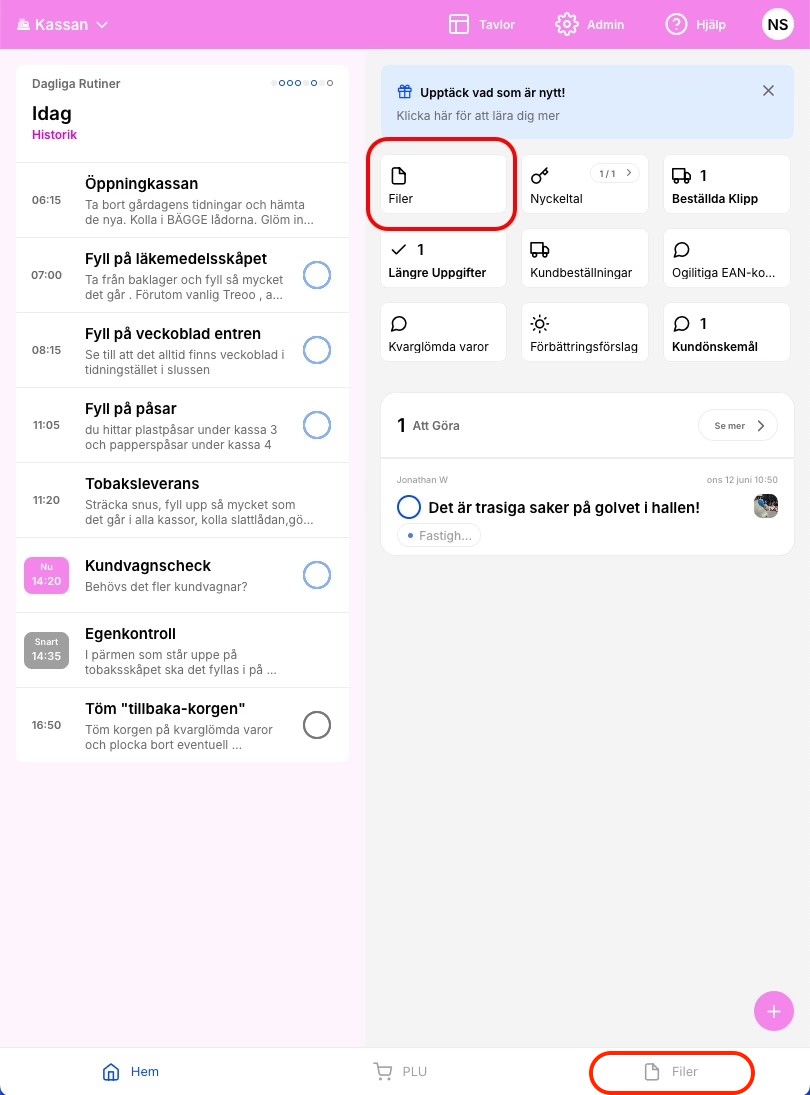Hjälpcenter
Swe
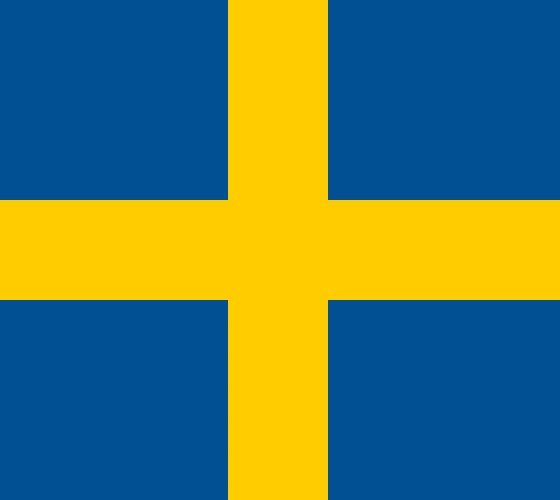
Kassaläget
Kopiera Länk
Kopiera Länk
Använd kassaläget för att samla kassans alla rutiner, checklistor, PLU-koder, stöddokument och alla övriga uppgifter på en surfplatta i kassan!
Hur funkar PLU-biblioteket?
⚠️ To make changes in the PLU library, you need “Manager” or “Admin” permissions.
The PLU library can be accessed in a team with checkout mode enabled, from a tablet, mobile device, or computer.
• Search and filter:
You can easily search for products or filter by category.
• Edit, add, or remove products:
1. Click on Edit.
2. Choose to add a new product or edit an existing one.
3. Provide the following information:
• Name
• Image (take a photo with your camera or upload an existing one)
• PLU
• Optional EAN code
• Select a category
4. Click Save to complete the changes.
The PLU library makes it easy to organize and manage products efficiently.
⚠️ För att göra ändringar i PLU-biblioteket behöver man ha behörigheten “Personal +” eller “Admin”
Man kommer åt PLU-biblioteket i en avdelning med aktiverat kassaläge från surfplatta, mobil och dator. Det är lätt att söka efter produkter eller filtera på kategori. Vill man ändra, lägga till eller ta bort en produkt så gör man det genom att klicka på ändra. Välj att lägga till ny produkt eller ändra befintlig produkt. Lägg till namn, bild (direkt med kameran eller ladda upp befintliga bilder), PLU, eventuellt EAN-kod, välj en kategori och klicka på spara.
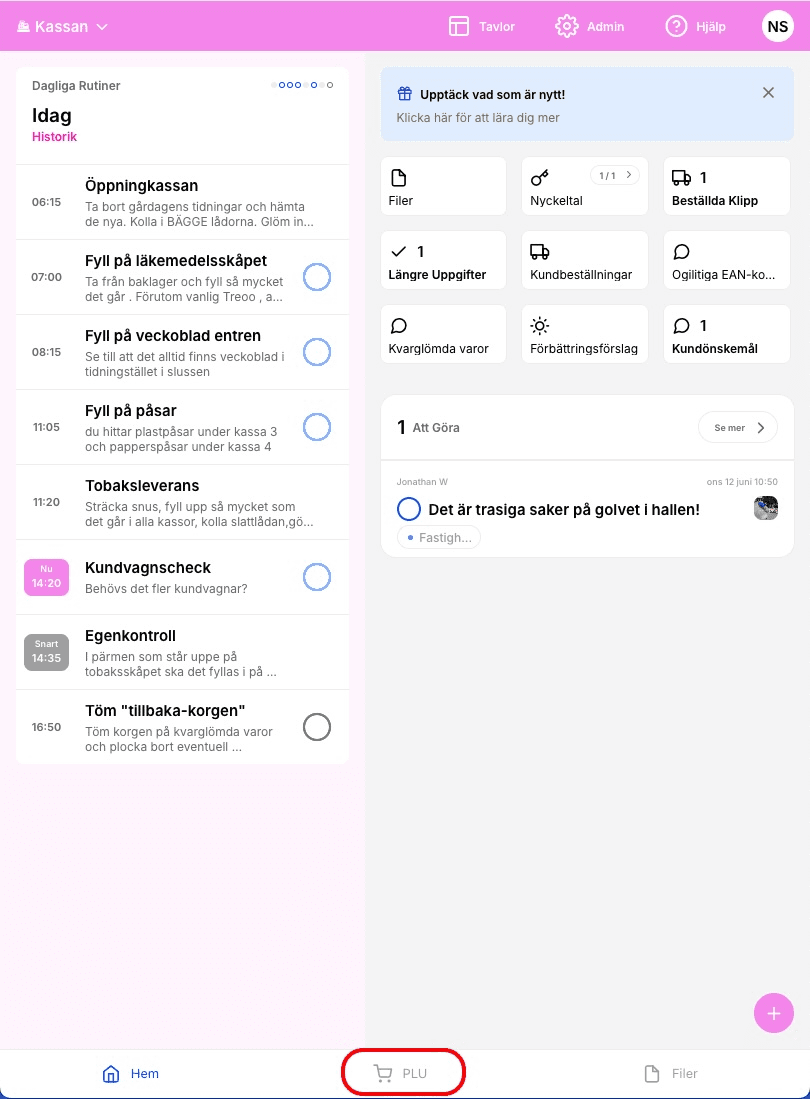
Hur funkar PLU-biblioteket?
⚠️ To make changes in the PLU library, you need “Manager” or “Admin” permissions.
The PLU library can be accessed in a team with checkout mode enabled, from a tablet, mobile device, or computer.
• Search and filter:
You can easily search for products or filter by category.
• Edit, add, or remove products:
1. Click on Edit.
2. Choose to add a new product or edit an existing one.
3. Provide the following information:
• Name
• Image (take a photo with your camera or upload an existing one)
• PLU
• Optional EAN code
• Select a category
4. Click Save to complete the changes.
The PLU library makes it easy to organize and manage products efficiently.
⚠️ För att göra ändringar i PLU-biblioteket behöver man ha behörigheten “Personal +” eller “Admin”
Man kommer åt PLU-biblioteket i en avdelning med aktiverat kassaläge från surfplatta, mobil och dator. Det är lätt att söka efter produkter eller filtera på kategori. Vill man ändra, lägga till eller ta bort en produkt så gör man det genom att klicka på ändra. Välj att lägga till ny produkt eller ändra befintlig produkt. Lägg till namn, bild (direkt med kameran eller ladda upp befintliga bilder), PLU, eventuellt EAN-kod, välj en kategori och klicka på spara.
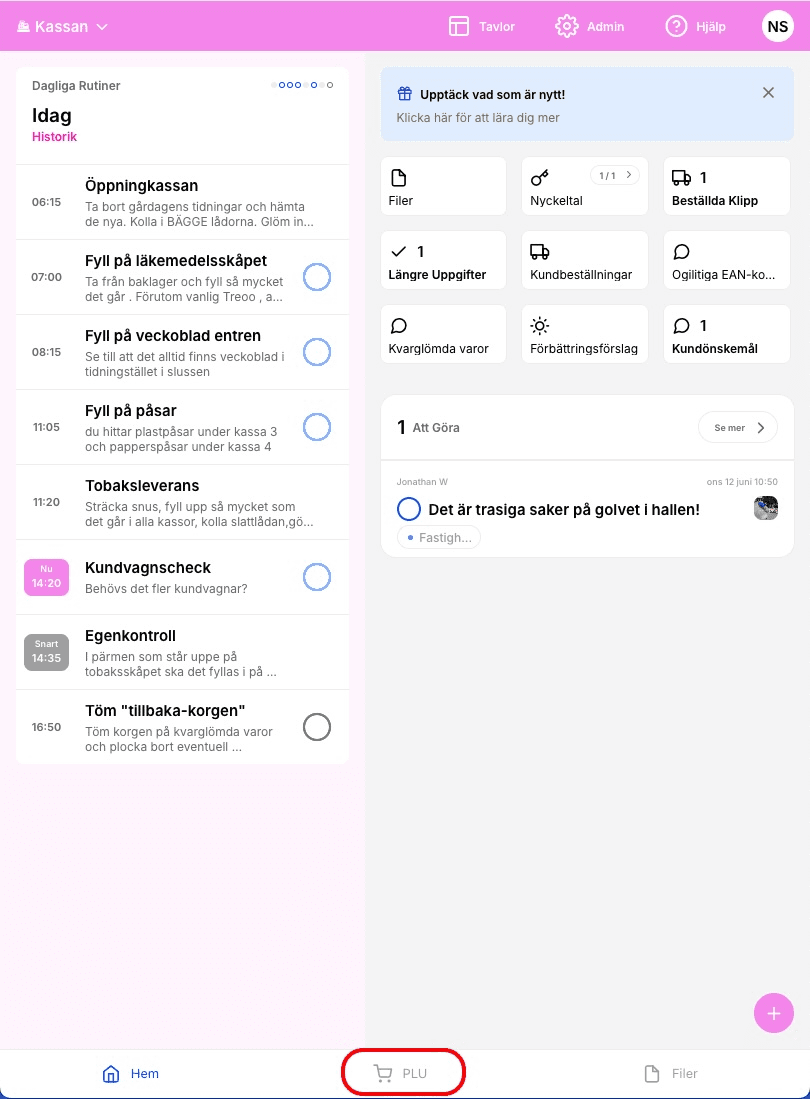
Aktivera kassaläget
To activate checkout mode in StoreSprint, contact us at support@storesprint.app.
För att aktivera kassaläget i StoreSprint, hör av er till oss på support@storesprint.app
Aktivera kassaläget
To activate checkout mode in StoreSprint, contact us at support@storesprint.app.
För att aktivera kassaläget i StoreSprint, hör av er till oss på support@storesprint.app
EAN-koder
⚠️ To make changes in the PLU library, you need “Manager” or “Admin” permissions.
If you want to display EAN codes for individual items, click "Avstämning" in the top-right corner.
Adding an EAN Code to a Product:
1. Click Edit to access product settings.
2. Select the product and fill in the EAN code field.
3. The easiest way to input the code is by using the built-in barcode scanner.
This streamlines the process and ensures accuracy when adding EAN codes.
⚠️ För att göra ändringar i PLU-biblioteket behöver man ha behörigheten “Personal +” eller “Admin”
Vill man visa EAN-koder för styckvaror vid avstämning så går det genom att klicka på avstämning i det övre högra hörnet.
För att lägga till en EAN-kod till en produkt behöver man först klicka på Ändra. Klicka sedan på produkten och fyll i EAN. Smidigast är att använda sig av den inbyggda streckkodsläsaren.
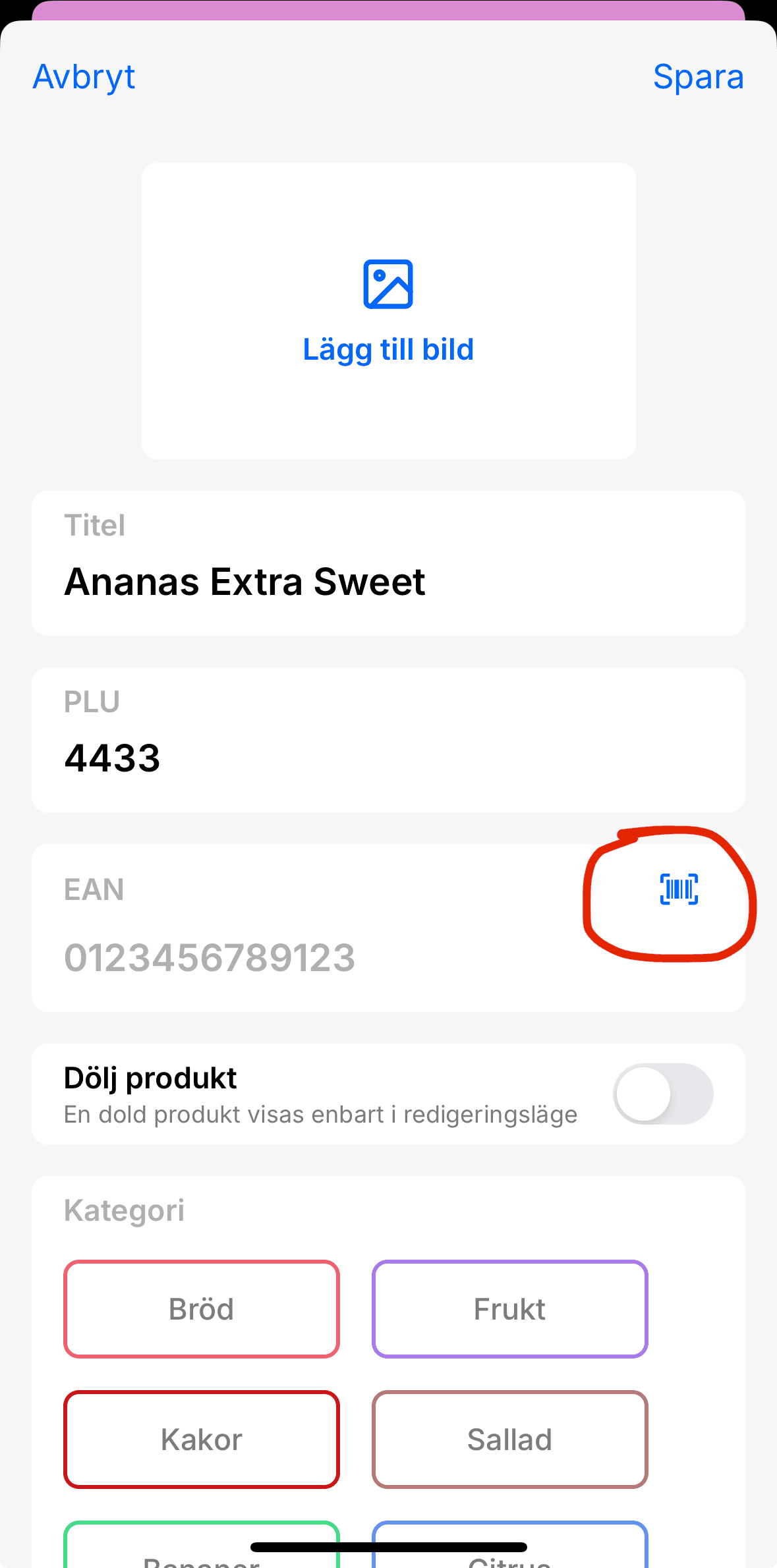
EAN-koder
⚠️ To make changes in the PLU library, you need “Manager” or “Admin” permissions.
If you want to display EAN codes for individual items, click "Avstämning" in the top-right corner.
Adding an EAN Code to a Product:
1. Click Edit to access product settings.
2. Select the product and fill in the EAN code field.
3. The easiest way to input the code is by using the built-in barcode scanner.
This streamlines the process and ensures accuracy when adding EAN codes.
⚠️ För att göra ändringar i PLU-biblioteket behöver man ha behörigheten “Personal +” eller “Admin”
Vill man visa EAN-koder för styckvaror vid avstämning så går det genom att klicka på avstämning i det övre högra hörnet.
För att lägga till en EAN-kod till en produkt behöver man först klicka på Ändra. Klicka sedan på produkten och fyll i EAN. Smidigast är att använda sig av den inbyggda streckkodsläsaren.
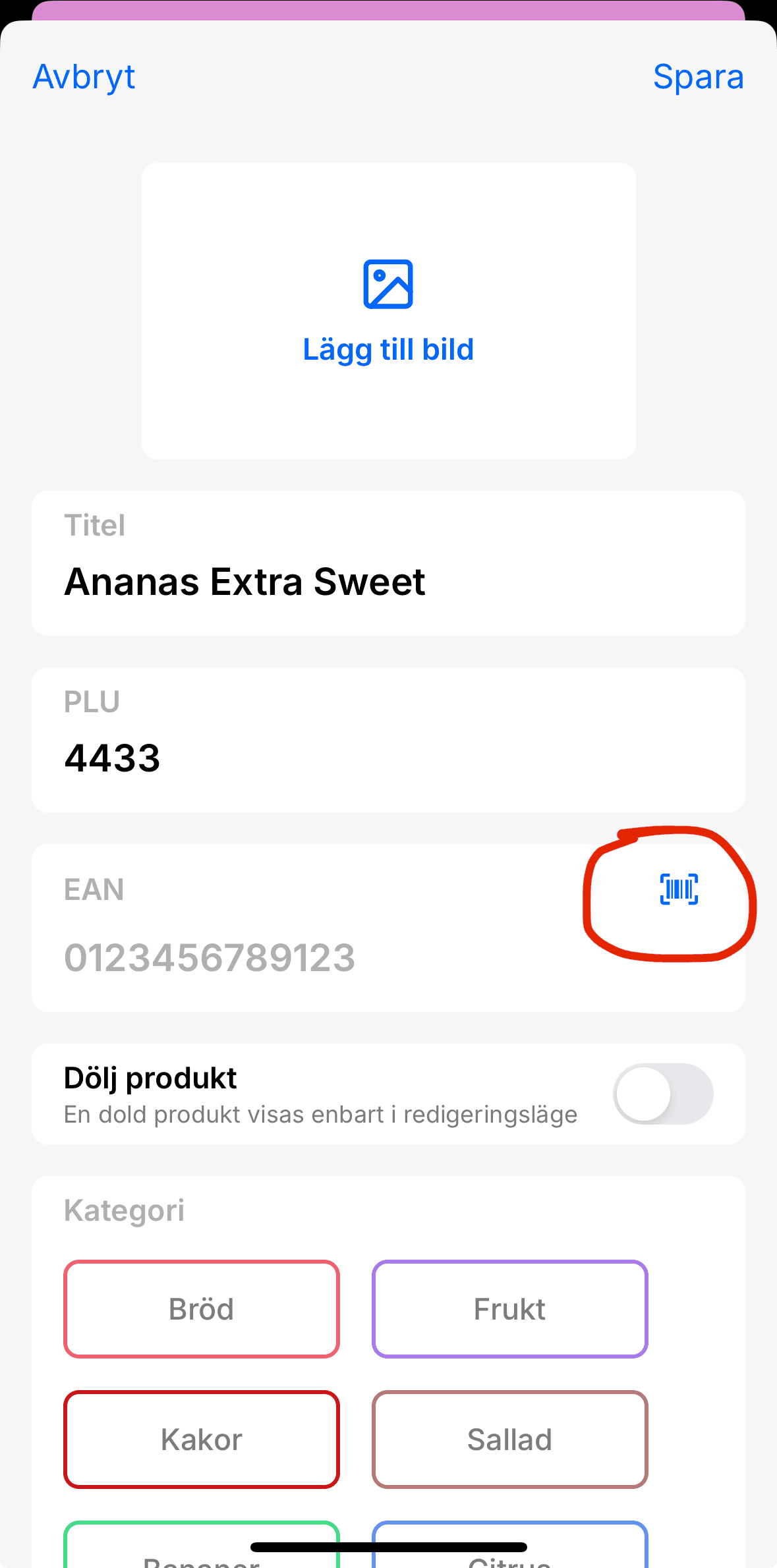
Importera PLU
It’s easy to build a PLU library from scratch directly in StoreSprint.
If you already have a library you’d like to import into StoreSprint, contact us at support@storesprint.app, and we’ll assist you.
Det är enkelt att bygga ett PLU-bibliotek från grunden direkt i StoreSprint. Har man redan ett bibliotek man vill föra in i StoreSprint, hör av dig till oss på support@storesprint.app så kan vi hjälpa dig.
Importera PLU
It’s easy to build a PLU library from scratch directly in StoreSprint.
If you already have a library you’d like to import into StoreSprint, contact us at support@storesprint.app, and we’ll assist you.
Det är enkelt att bygga ett PLU-bibliotek från grunden direkt i StoreSprint. Har man redan ett bibliotek man vill föra in i StoreSprint, hör av dig till oss på support@storesprint.app så kan vi hjälpa dig.
Dokument i kassan
If your team has Checkout mode activated, you can quickly access files from the bottom tab bar.
You can easily switch between files, the PLU library, or the team home screen with just a tap.
De filer som finns uppladdat i StoreSprint finns tillgängligt ett knapptryck bort i kassaläget!
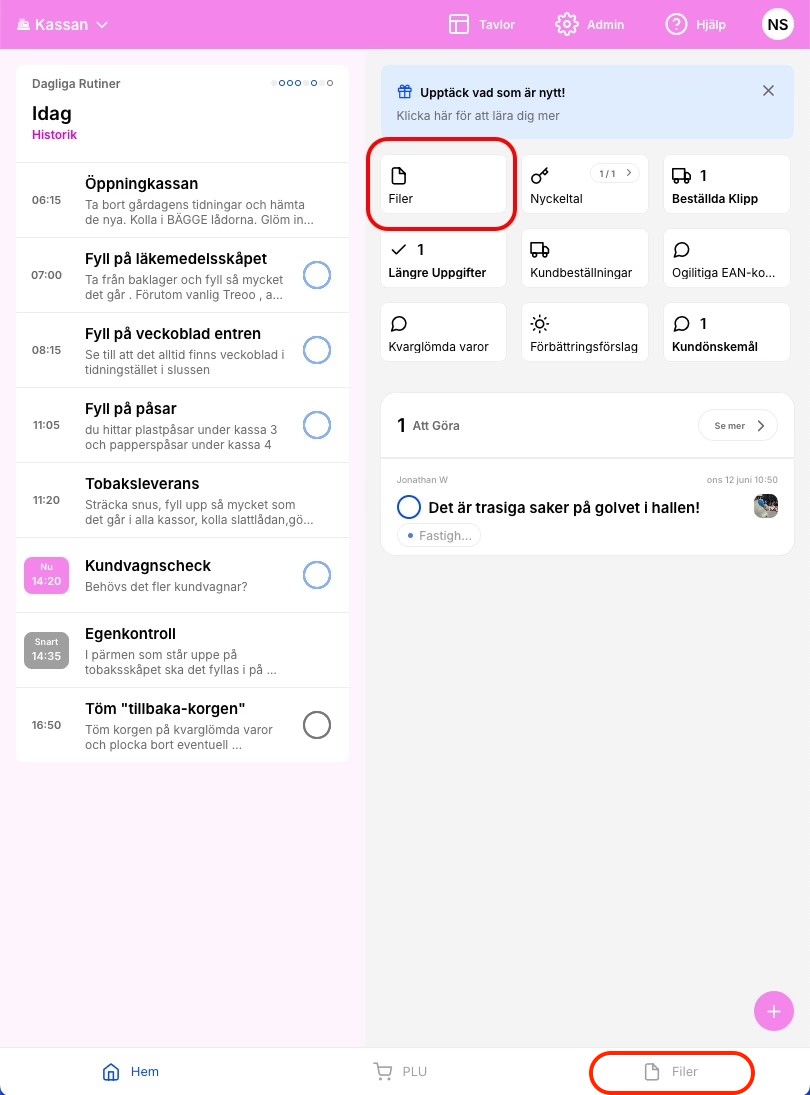
Dokument i kassan
If your team has Checkout mode activated, you can quickly access files from the bottom tab bar.
You can easily switch between files, the PLU library, or the team home screen with just a tap.
De filer som finns uppladdat i StoreSprint finns tillgängligt ett knapptryck bort i kassaläget!