Stay up to date!
Join the newsletter.
Stay up to date!
Join the newsletter.
Dec 15, 2025
Events - New Calendar View
New beverage fridge, deliveries, holidays, food-themed days, or other things that impact the day?
Events give you a quick overview in a clear calendar view, making it easier to plan and work proactively. You’ll find it in the team's view and as a widget on the dashboard.
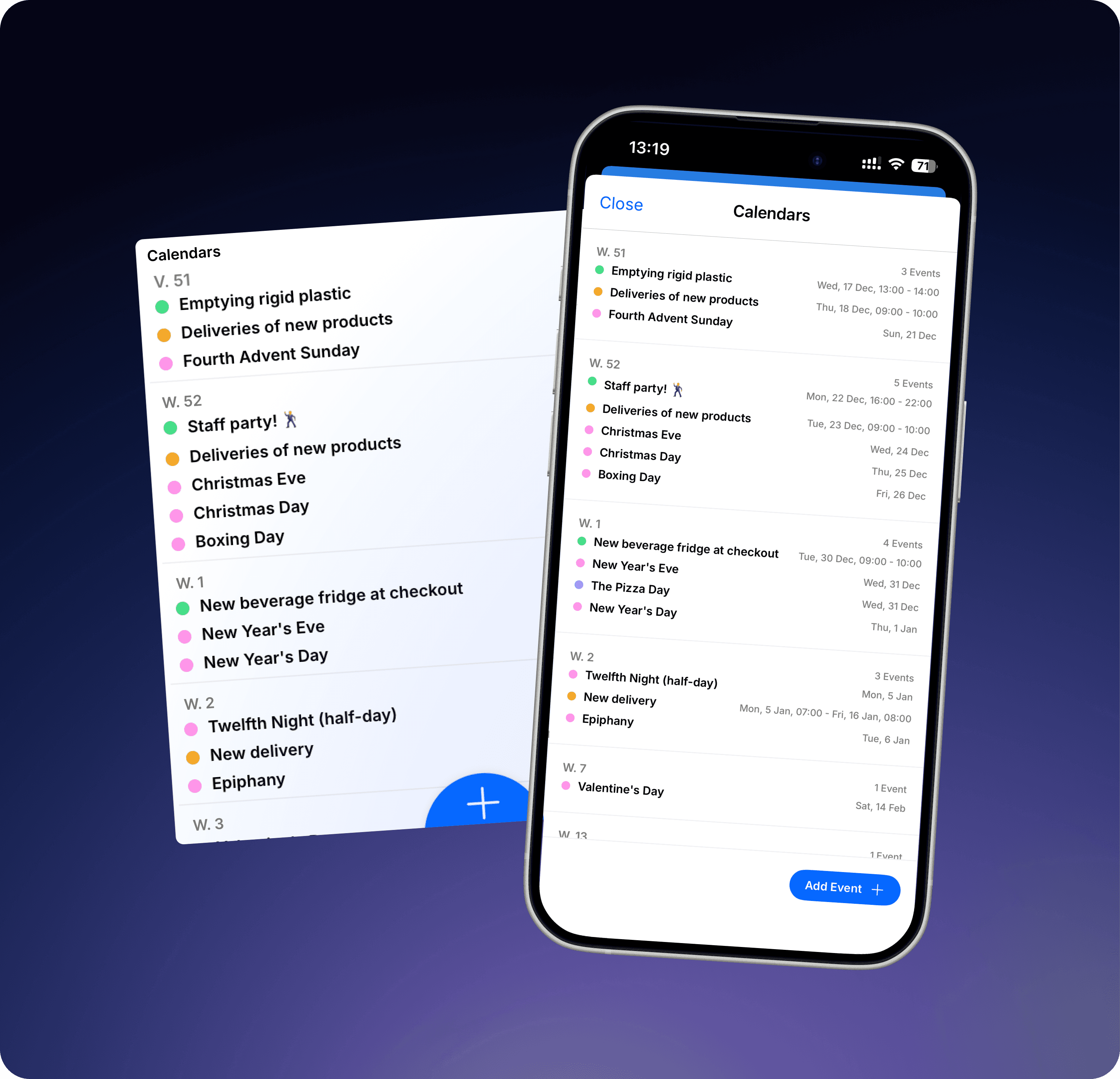
Learn more
Create calendar
Permission level required: Staff+ or Admin
Admin → Calendars → Create Calendar
Name the calendar, choose a color, and select which teams it should be in.
För att skapa en kalender krävs behörighetsgrad “Personal+” eller “Admin”
Admin → Kalendrar → Skapa kalender, här kan man välja att skapa kalender.
Namnge, välj en färg och vilka avdelningar kalender ska finnas på.
Create calendar
Permission level required: Staff+ or Admin
Admin → Calendars → Create Calendar
Name the calendar, choose a color, and select which teams it should be in.
För att skapa en kalender krävs behörighetsgrad “Personal+” eller “Admin”
Admin → Kalendrar → Skapa kalender, här kan man välja att skapa kalender.
Namnge, välj en färg och vilka avdelningar kalender ska finnas på.
Subscribe to calendar
Permission level required: Staff+ or Admin
Admin → Calendars → Subscribe to Calendar → Select the calendar you want to subscribe to and paste the iCal link into StoreSprint.
For Outlook calendars:
Go to Settings (gear icon in the top right corner)
Select “Calendar” in the left-hand menu
Go to “Shared Calendars”
Under “Publish a calendar”, choose the calendar you want to link and select “Can view all details”
Click on “Publish”
Click on “ICS” and copy the link
Paste the link here
Name the calendar, choose a color, and select which teams it should be in.
För att prenumerera på en kalender krävs behörighetsgrad “Personal+” eller “Admin”
Admin → Kalendrar → Skapa kalender, här kan man välja att Prenumerera på kalender.
Välj en kalender som ni vill prenumerera på, klistra in iCal-länken i StoreSprint.
För Outlook-kalendrar:
Gå in på inställningar (kugghjulet upp i högra hörnet).
Välj "Kalender" i menyn till vänster.
"Delade kalendrar".
Under rubriken "Publicera en kalender" väljer ni vilken kalender som ska länkas och "Kan visa all information".
Tryck på "Publicera".
Tryck på “ICS” och kopiera.
Klistra in länken här.
Namnge, välj en färg och vilka avdelningar kalender ska finnas på.
Subscribe to calendar
Permission level required: Staff+ or Admin
Admin → Calendars → Subscribe to Calendar → Select the calendar you want to subscribe to and paste the iCal link into StoreSprint.
For Outlook calendars:
Go to Settings (gear icon in the top right corner)
Select “Calendar” in the left-hand menu
Go to “Shared Calendars”
Under “Publish a calendar”, choose the calendar you want to link and select “Can view all details”
Click on “Publish”
Click on “ICS” and copy the link
Paste the link here
Name the calendar, choose a color, and select which teams it should be in.
För att prenumerera på en kalender krävs behörighetsgrad “Personal+” eller “Admin”
Admin → Kalendrar → Skapa kalender, här kan man välja att Prenumerera på kalender.
Välj en kalender som ni vill prenumerera på, klistra in iCal-länken i StoreSprint.
För Outlook-kalendrar:
Gå in på inställningar (kugghjulet upp i högra hörnet).
Välj "Kalender" i menyn till vänster.
"Delade kalendrar".
Under rubriken "Publicera en kalender" väljer ni vilken kalender som ska länkas och "Kan visa all information".
Tryck på "Publicera".
Tryck på “ICS” och kopiera.
Klistra in länken här.
Namnge, välj en färg och vilka avdelningar kalender ska finnas på.
Dec 4, 2025
A Fresh Look for ToDos
Get a clearer overview of what needs to be done, follow activity and stay in the loop with comments. Smart suggestions also make setting deadlines easier than ever.
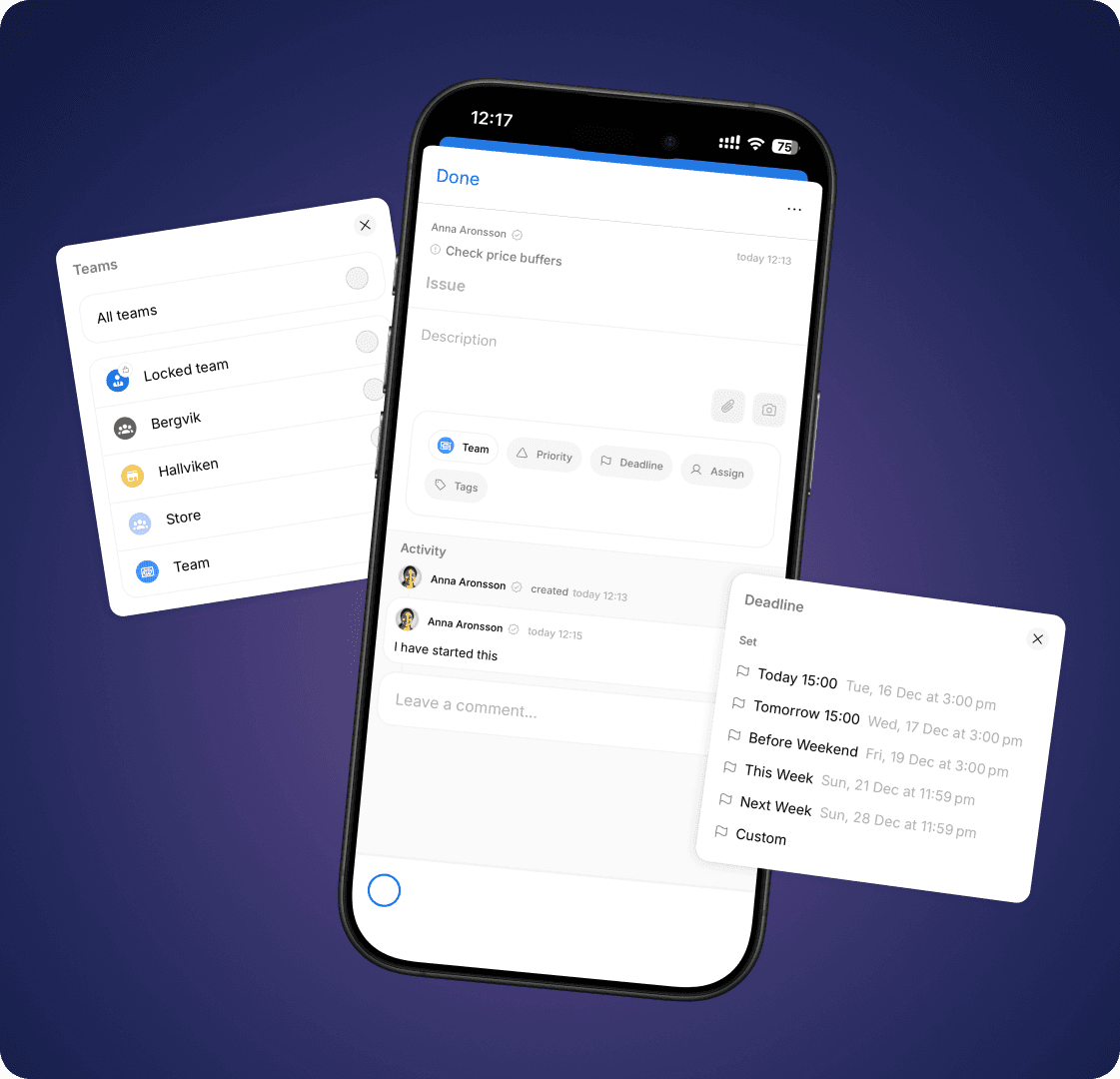
Learn more
Create Todo
To create a “To-Do,” click the plus icon in the bottom-right corner of any team. Enhance clarity by including the following details:
Title and Description
• Title: Clearly explain what needs to be done. The title is displayed everywhere, including on Storecast.
• Description: Use the description for additional details, accessible by clicking into the item.
Images
• Attach images to clarify what needs to be done or how it should be done.
• Use the camera on your mobile device or upload images from your photo library.
Assigned Person
• Assign the task to a responsible person by selecting active user accounts or entering free text.
• If an active user account is selected, a push notification is sent to the assigned individual.
Priority and Deadline
• Priority: Use priority settings to indicate what should be handled first. Choose from Low, Normal, High, or Urgent. Tasks with higher priority levels appear higher in the list.
• Deadline: Add a deadline for when the task should be completed. Tasks within the same priority level are sorted chronologically by deadline.
Tip 🔔
To modify the tags available for To-Dos, navigate to ⚙️ → Admin → To-Do.
Klicka på plusset nere i högra hörnet på valfri avdelning för att skapa en "Att göra".
Var extra tydlig genom att lägga till nedan detaljer:
Titel och beskrivning
Använd titel och beskrivning för att förklara vad som ska göras. Titel visas överallt inklusive på Storecast, medan beskrivning finns tillgängligt om du klickar dig in på punkten.
Bilder
För att göra det extra tydligt vad som ska göras eller hur något ska göras, så kan du bifoga bilder på din uppgift. Du kan fota med kameran på din mobila enheter, eller ladda upp bilder från ditt bildbibliotek.
Ansvarig person
Du kan tilldela ansvarig person på uppgiften, antingen genom att välja aktiva användarkonton, eller skriva med fritext. Om du väljer ett aktivt användarkonto skickas en push-notifikation ut till den som blivit markerad som ansvarig.
Prioritet och Deadline
För att sortera vad som bör göras först kan du använda Prio och Deadline. Om du klickar på Prio kan du välja Låg, Normal, Hög eller Akut som prioritetsnivåer. Uppgifter med högre prioritetsnivå sorteras högre upp i listan. Du kan även lägga till deadline för när uppgiften senast ska vara hanterad. Inom en prioritetsnivå sorteras uppgifter i kronologisk tidsordning.
Tips 🔔 Vill man ändra på taggar som går att lägga till under punkt så gör man det från ⚙️ → Admin → Att göra.
Create Todo
To create a “To-Do,” click the plus icon in the bottom-right corner of any team. Enhance clarity by including the following details:
Title and Description
• Title: Clearly explain what needs to be done. The title is displayed everywhere, including on Storecast.
• Description: Use the description for additional details, accessible by clicking into the item.
Images
• Attach images to clarify what needs to be done or how it should be done.
• Use the camera on your mobile device or upload images from your photo library.
Assigned Person
• Assign the task to a responsible person by selecting active user accounts or entering free text.
• If an active user account is selected, a push notification is sent to the assigned individual.
Priority and Deadline
• Priority: Use priority settings to indicate what should be handled first. Choose from Low, Normal, High, or Urgent. Tasks with higher priority levels appear higher in the list.
• Deadline: Add a deadline for when the task should be completed. Tasks within the same priority level are sorted chronologically by deadline.
Tip 🔔
To modify the tags available for To-Dos, navigate to ⚙️ → Admin → To-Do.
Klicka på plusset nere i högra hörnet på valfri avdelning för att skapa en "Att göra".
Var extra tydlig genom att lägga till nedan detaljer:
Titel och beskrivning
Använd titel och beskrivning för att förklara vad som ska göras. Titel visas överallt inklusive på Storecast, medan beskrivning finns tillgängligt om du klickar dig in på punkten.
Bilder
För att göra det extra tydligt vad som ska göras eller hur något ska göras, så kan du bifoga bilder på din uppgift. Du kan fota med kameran på din mobila enheter, eller ladda upp bilder från ditt bildbibliotek.
Ansvarig person
Du kan tilldela ansvarig person på uppgiften, antingen genom att välja aktiva användarkonton, eller skriva med fritext. Om du väljer ett aktivt användarkonto skickas en push-notifikation ut till den som blivit markerad som ansvarig.
Prioritet och Deadline
För att sortera vad som bör göras först kan du använda Prio och Deadline. Om du klickar på Prio kan du välja Låg, Normal, Hög eller Akut som prioritetsnivåer. Uppgifter med högre prioritetsnivå sorteras högre upp i listan. Du kan även lägga till deadline för när uppgiften senast ska vara hanterad. Inom en prioritetsnivå sorteras uppgifter i kronologisk tidsordning.
Tips 🔔 Vill man ändra på taggar som går att lägga till under punkt så gör man det från ⚙️ → Admin → Att göra.
Automatic To Dos
The “To-Do” list can also include tasks generated from integrations, such as your reverse vending machine, vending machine, or HR system. Each task displays its sender, allowing you to easily track where the tasks originate.
I "Att Göra" listan kan man även få in uppgifter från integrationer, exempelvis från er pantmaskin, varuautomat eller HR-system. På varje uppgift skrivs avsändare ut så att du har koll på var uppgifter kommer ifrån.
Automatic To Dos
The “To-Do” list can also include tasks generated from integrations, such as your reverse vending machine, vending machine, or HR system. Each task displays its sender, allowing you to easily track where the tasks originate.
I "Att Göra" listan kan man även få in uppgifter från integrationer, exempelvis från er pantmaskin, varuautomat eller HR-system. På varje uppgift skrivs avsändare ut så att du har koll på var uppgifter kommer ifrån.
Moving a Todo to another custom list
If a task no longer fits in the “To-Do” list, you can easily move it to another custom list.
1. Open the task you want to move.
2. Click on the three dots in the top-right corner.
3. Select Move to Another List and choose the desired list.
Om uppgiften av någon anledning inte passar att ha kvar i "Att Göra" listan går det bra att byta till en annan anpassad lista. Klicka först upp uppgiften och klicka på de tre prickarna upp i högra hörnet. Där väljer du flytta till en annan lista.
Moving a Todo to another custom list
If a task no longer fits in the “To-Do” list, you can easily move it to another custom list.
1. Open the task you want to move.
2. Click on the three dots in the top-right corner.
3. Select Move to Another List and choose the desired list.
Om uppgiften av någon anledning inte passar att ha kvar i "Att Göra" listan går det bra att byta till en annan anpassad lista. Klicka först upp uppgiften och klicka på de tre prickarna upp i högra hörnet. Där väljer du flytta till en annan lista.
Remove To-do
• Mark as Completed:
When a task is completed, simply click the circle to mark it as done.
• Delete a Task:
If you want to remove a task entirely:
1. Open the task.
2. Click on the three dots in the top-right corner.
3. Select Delete.
Om en punkt är utförd och klar så bockar man av den genom att klicka på cirkeln.
Vill man ta bort en punkt helt klickar man först på uppgiften och sedan på de tre prickarna upp i högra hörnet, där väljer du “Radera”.
Remove To-do
• Mark as Completed:
When a task is completed, simply click the circle to mark it as done.
• Delete a Task:
If you want to remove a task entirely:
1. Open the task.
2. Click on the three dots in the top-right corner.
3. Select Delete.
Om en punkt är utförd och klar så bockar man av den genom att klicka på cirkeln.
Vill man ta bort en punkt helt klickar man först på uppgiften och sedan på de tre prickarna upp i högra hörnet, där väljer du “Radera”.
Nov 12, 2025
Comment section on Activities
A long-awaited feature is now live: the ability to comment on all store activities! Provide feedback and update statuses directly in StoreSprint on your To-Dos, issues, improvement suggestions, customer requests, orders, and other activities.
Comment directly on a To-Do and on all other activities in the “Custom Lists”.
View a timeline of all changes and updates made to an activity.
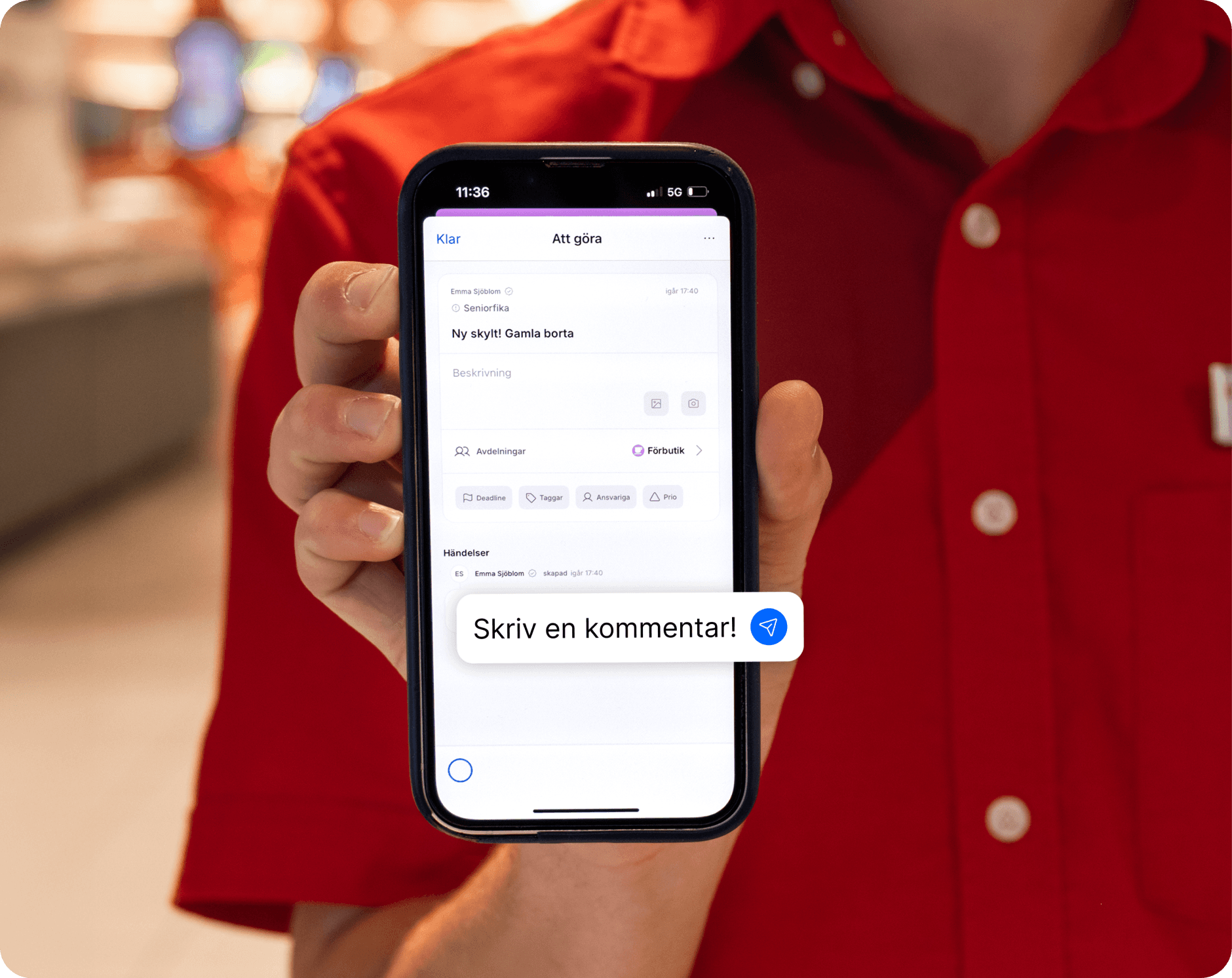
Learn more
Create Todo
To create a “To-Do,” click the plus icon in the bottom-right corner of any team. Enhance clarity by including the following details:
Title and Description
• Title: Clearly explain what needs to be done. The title is displayed everywhere, including on Storecast.
• Description: Use the description for additional details, accessible by clicking into the item.
Images
• Attach images to clarify what needs to be done or how it should be done.
• Use the camera on your mobile device or upload images from your photo library.
Assigned Person
• Assign the task to a responsible person by selecting active user accounts or entering free text.
• If an active user account is selected, a push notification is sent to the assigned individual.
Priority and Deadline
• Priority: Use priority settings to indicate what should be handled first. Choose from Low, Normal, High, or Urgent. Tasks with higher priority levels appear higher in the list.
• Deadline: Add a deadline for when the task should be completed. Tasks within the same priority level are sorted chronologically by deadline.
Tip 🔔
To modify the tags available for To-Dos, navigate to ⚙️ → Admin → To-Do.
Klicka på plusset nere i högra hörnet på valfri avdelning för att skapa en "Att göra".
Var extra tydlig genom att lägga till nedan detaljer:
Titel och beskrivning
Använd titel och beskrivning för att förklara vad som ska göras. Titel visas överallt inklusive på Storecast, medan beskrivning finns tillgängligt om du klickar dig in på punkten.
Bilder
För att göra det extra tydligt vad som ska göras eller hur något ska göras, så kan du bifoga bilder på din uppgift. Du kan fota med kameran på din mobila enheter, eller ladda upp bilder från ditt bildbibliotek.
Ansvarig person
Du kan tilldela ansvarig person på uppgiften, antingen genom att välja aktiva användarkonton, eller skriva med fritext. Om du väljer ett aktivt användarkonto skickas en push-notifikation ut till den som blivit markerad som ansvarig.
Prioritet och Deadline
För att sortera vad som bör göras först kan du använda Prio och Deadline. Om du klickar på Prio kan du välja Låg, Normal, Hög eller Akut som prioritetsnivåer. Uppgifter med högre prioritetsnivå sorteras högre upp i listan. Du kan även lägga till deadline för när uppgiften senast ska vara hanterad. Inom en prioritetsnivå sorteras uppgifter i kronologisk tidsordning.
Tips 🔔 Vill man ändra på taggar som går att lägga till under punkt så gör man det från ⚙️ → Admin → Att göra.
Create Todo
To create a “To-Do,” click the plus icon in the bottom-right corner of any team. Enhance clarity by including the following details:
Title and Description
• Title: Clearly explain what needs to be done. The title is displayed everywhere, including on Storecast.
• Description: Use the description for additional details, accessible by clicking into the item.
Images
• Attach images to clarify what needs to be done or how it should be done.
• Use the camera on your mobile device or upload images from your photo library.
Assigned Person
• Assign the task to a responsible person by selecting active user accounts or entering free text.
• If an active user account is selected, a push notification is sent to the assigned individual.
Priority and Deadline
• Priority: Use priority settings to indicate what should be handled first. Choose from Low, Normal, High, or Urgent. Tasks with higher priority levels appear higher in the list.
• Deadline: Add a deadline for when the task should be completed. Tasks within the same priority level are sorted chronologically by deadline.
Tip 🔔
To modify the tags available for To-Dos, navigate to ⚙️ → Admin → To-Do.
Klicka på plusset nere i högra hörnet på valfri avdelning för att skapa en "Att göra".
Var extra tydlig genom att lägga till nedan detaljer:
Titel och beskrivning
Använd titel och beskrivning för att förklara vad som ska göras. Titel visas överallt inklusive på Storecast, medan beskrivning finns tillgängligt om du klickar dig in på punkten.
Bilder
För att göra det extra tydligt vad som ska göras eller hur något ska göras, så kan du bifoga bilder på din uppgift. Du kan fota med kameran på din mobila enheter, eller ladda upp bilder från ditt bildbibliotek.
Ansvarig person
Du kan tilldela ansvarig person på uppgiften, antingen genom att välja aktiva användarkonton, eller skriva med fritext. Om du väljer ett aktivt användarkonto skickas en push-notifikation ut till den som blivit markerad som ansvarig.
Prioritet och Deadline
För att sortera vad som bör göras först kan du använda Prio och Deadline. Om du klickar på Prio kan du välja Låg, Normal, Hög eller Akut som prioritetsnivåer. Uppgifter med högre prioritetsnivå sorteras högre upp i listan. Du kan även lägga till deadline för när uppgiften senast ska vara hanterad. Inom en prioritetsnivå sorteras uppgifter i kronologisk tidsordning.
Tips 🔔 Vill man ändra på taggar som går att lägga till under punkt så gör man det från ⚙️ → Admin → Att göra.
Create a new Custom List
⚠️ To create a new Custom List, you need “Manager” or “Admin” permissions.
⚠️ Custom Lists are visible to all teams. Avoid creating lists with team-specific names like “Customer Requests - Grocery.” However, it is possible to hide lists from specific teams after they are created.
Steps to Create a Custom List:
1. Go to ⚙️ → Admin → Custom Lists.
2. Create a new list based on your needs and select an appropriate icon.
3. Define which tags can be used for tasks in the list.
⚠️ För att skapa en ny Anpassad lista behöver man ha behörighet “personal+” eller “Admin”.
⚠️ Nya Anpassade listor som skapas blir synlig för alla avdelningar, dvs man ska inte skapa en lista som heter “Kundönskemål Kolonial”. Det är dock möjligt att i efterhand dölja listor från specifika avdelningar.
För att skapa en ny Anpassad lista klickar man på ⚙️ → Admin och väljer sedan Anpassade listor. Skapa en lista utifrån behovet och välj en ikon. Det är också här man bestämmer vilka taggar som punkter i listan kan ha.
Create a new Custom List
⚠️ To create a new Custom List, you need “Manager” or “Admin” permissions.
⚠️ Custom Lists are visible to all teams. Avoid creating lists with team-specific names like “Customer Requests - Grocery.” However, it is possible to hide lists from specific teams after they are created.
Steps to Create a Custom List:
1. Go to ⚙️ → Admin → Custom Lists.
2. Create a new list based on your needs and select an appropriate icon.
3. Define which tags can be used for tasks in the list.
⚠️ För att skapa en ny Anpassad lista behöver man ha behörighet “personal+” eller “Admin”.
⚠️ Nya Anpassade listor som skapas blir synlig för alla avdelningar, dvs man ska inte skapa en lista som heter “Kundönskemål Kolonial”. Det är dock möjligt att i efterhand dölja listor från specifika avdelningar.
För att skapa en ny Anpassad lista klickar man på ⚙️ → Admin och väljer sedan Anpassade listor. Skapa en lista utifrån behovet och välj en ikon. Det är också här man bestämmer vilka taggar som punkter i listan kan ha.
Contact
Terms
Borgmästargatan 12, 116 29 Stockholm, Sweden
StoreSprint AB © 2025
Contact
Terms
Borgmästargatan 12, 116 29 Stockholm, Sweden
StoreSprint AB © 2025